Organization Users
Within this section an Administrator can create users and/or enable 2FA (Two Factor Authentication Coming April 2019).
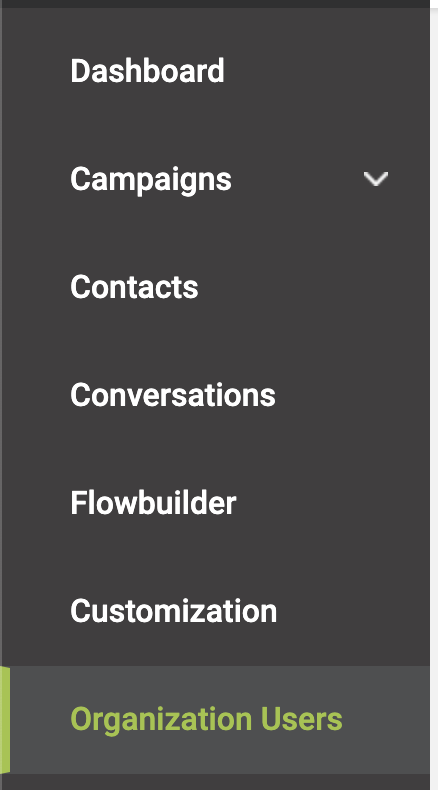
To create a new user do the following:
- Click
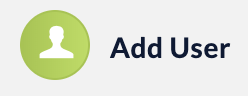
- From there you are presented with the details of what you need to fill in for the user.
- If you wish to enable 2FA you can do it from this area. 2FA is an extra layer of security for your users accessing the site.
- Click "Add"
Note:
Name: This is the alias that candidates will see on emails to them. Also, the first name in this will be picked used by default on the emails, SMSs, and in the script
Username: This is what the user you are creating will log in as. We recommend choosing their email address
Password: This is the password that the user you are creating will use to log in. We recommend choosing a unique password of eight or more charcaters; that has upper case letters, lower case letters, numbers, and special characters in it
From email: This is the email address that the email will appear to come from
Reply to email: This is the email address that email replies will go to, should the candidate click "Reply" on the the email
To Disable a user:
- Click the Archive button
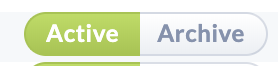
To amend the details of an existing user:
- Click the Edit button, next to the user's name

- Make the changes to the details of the user
- Click "Save"